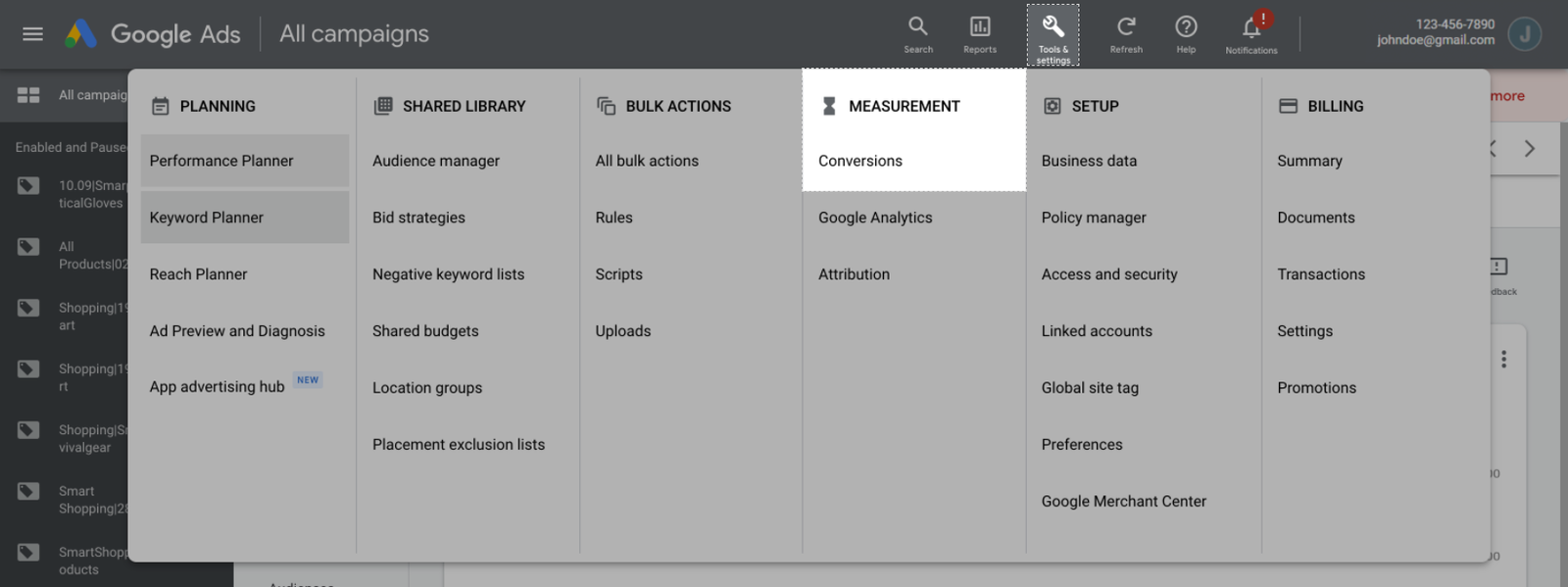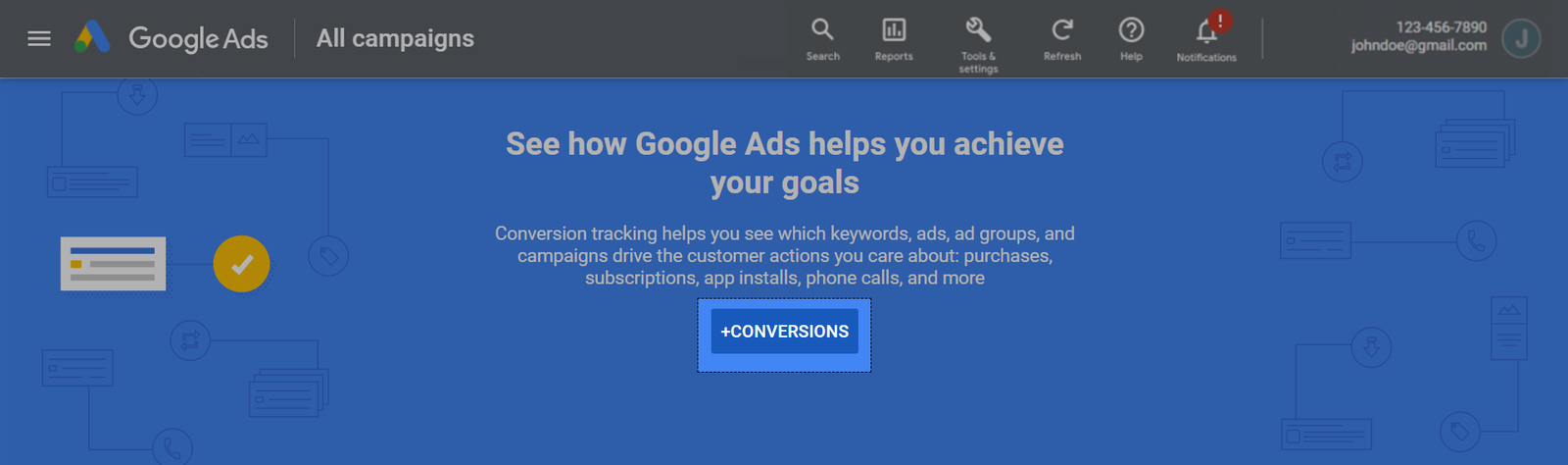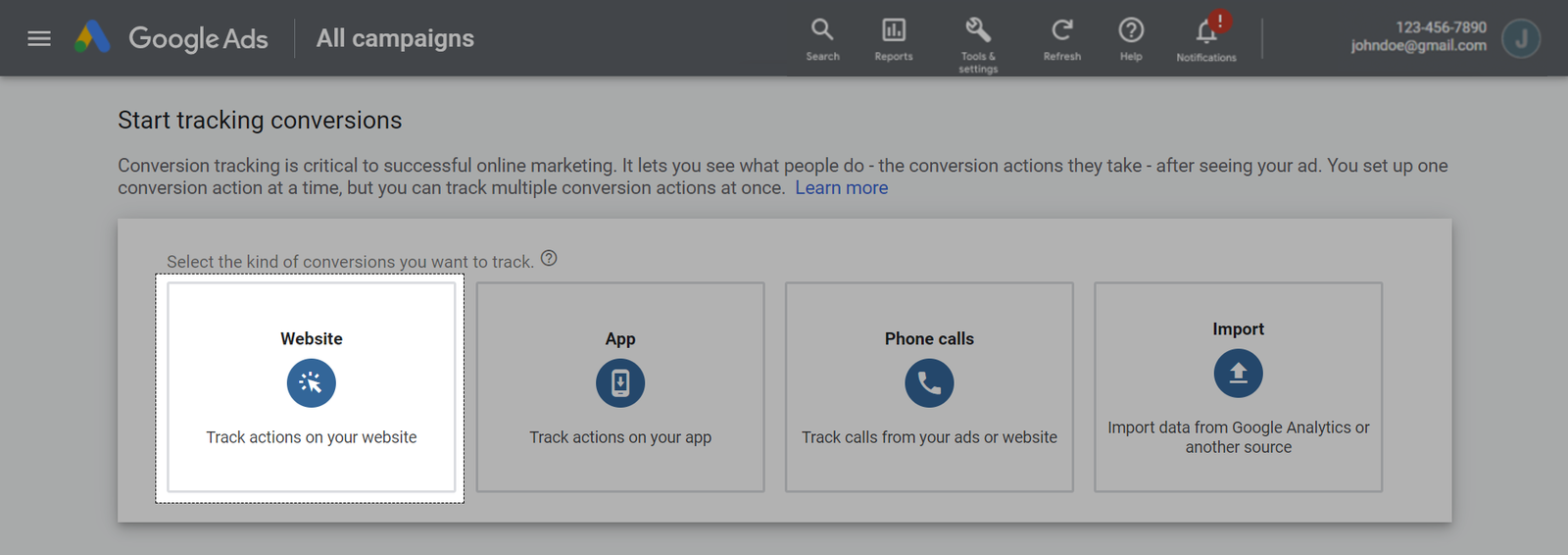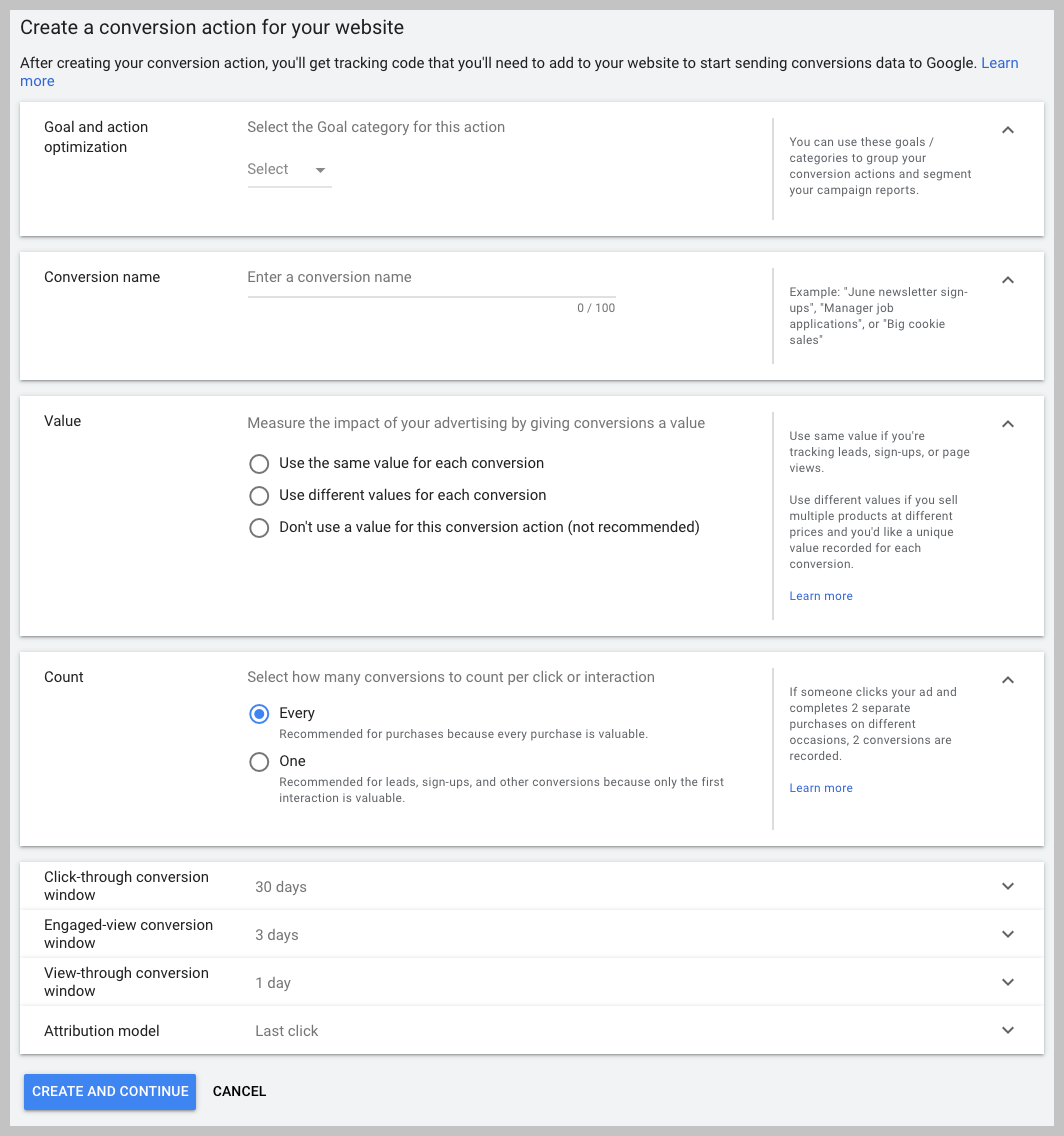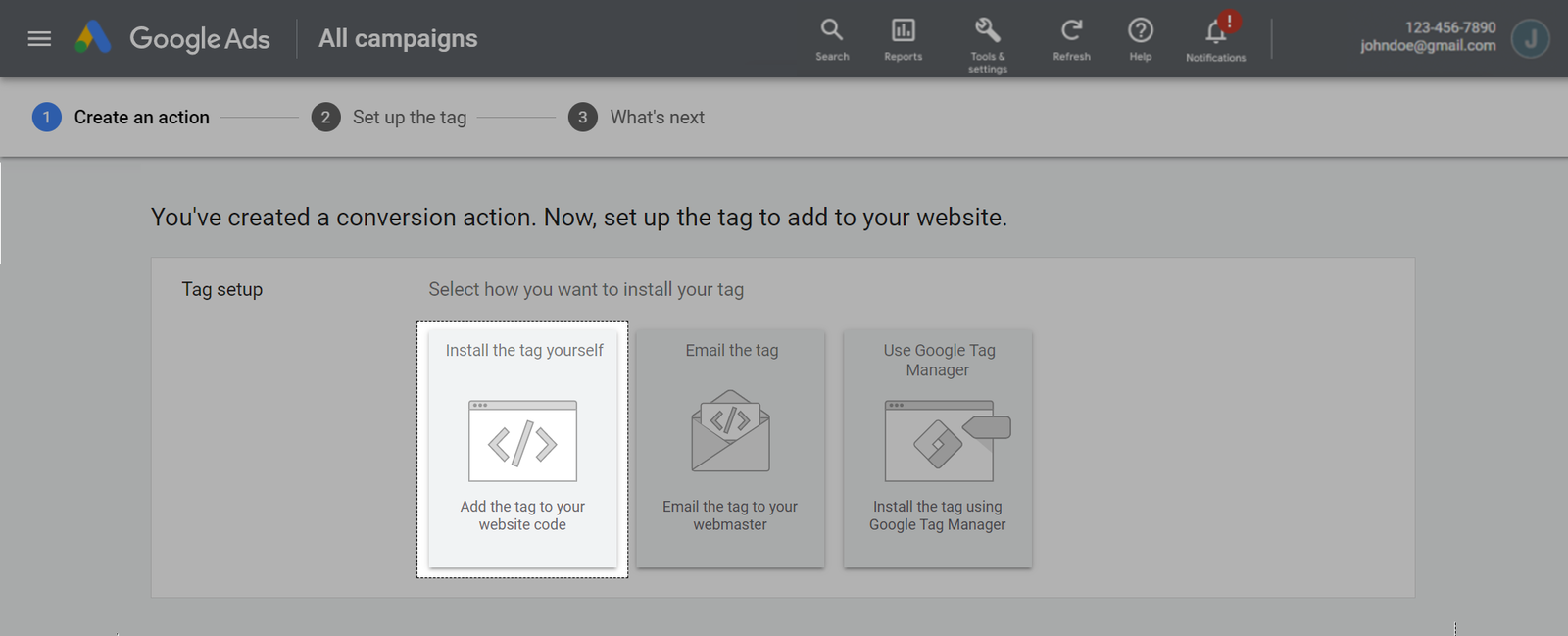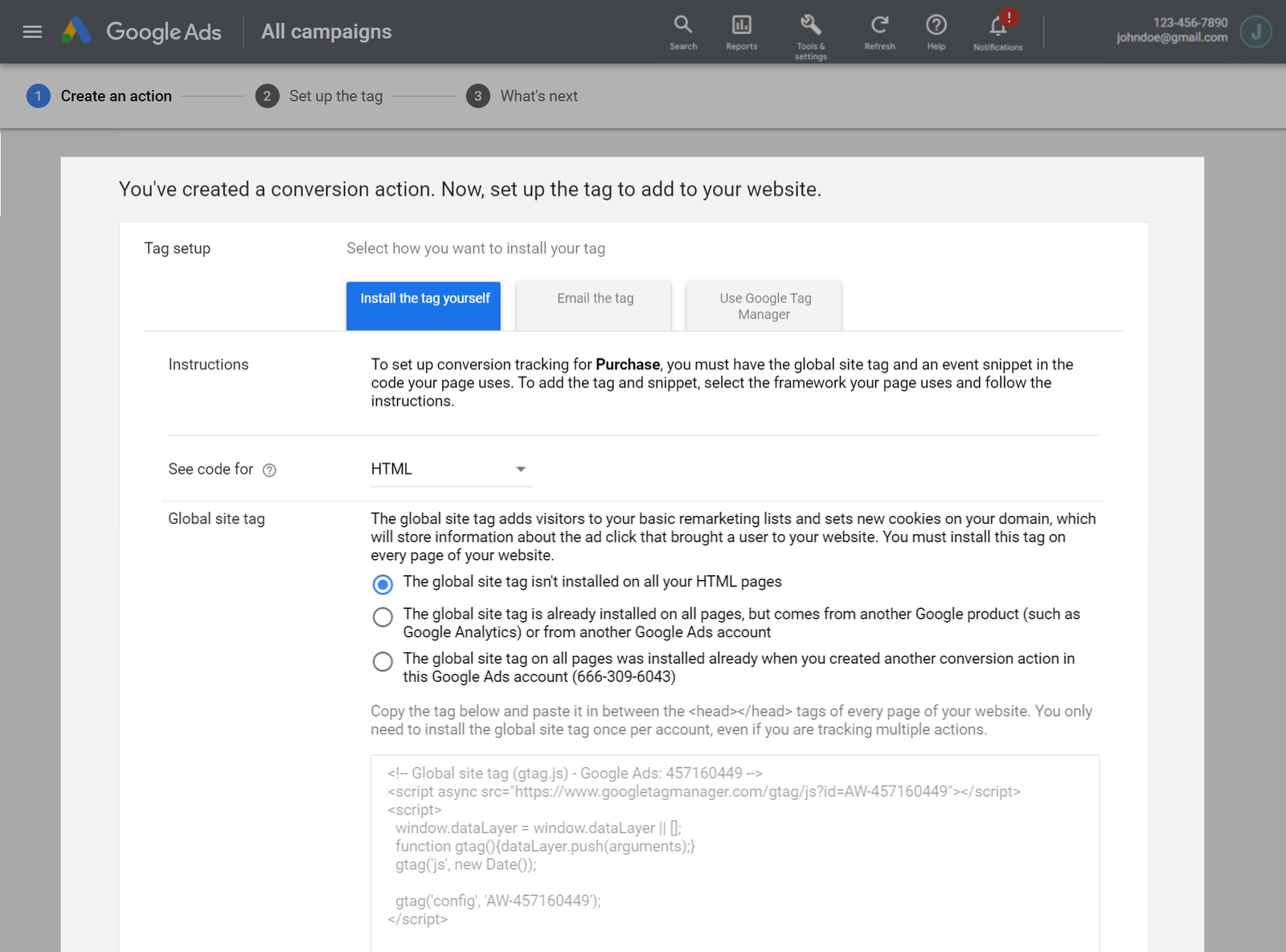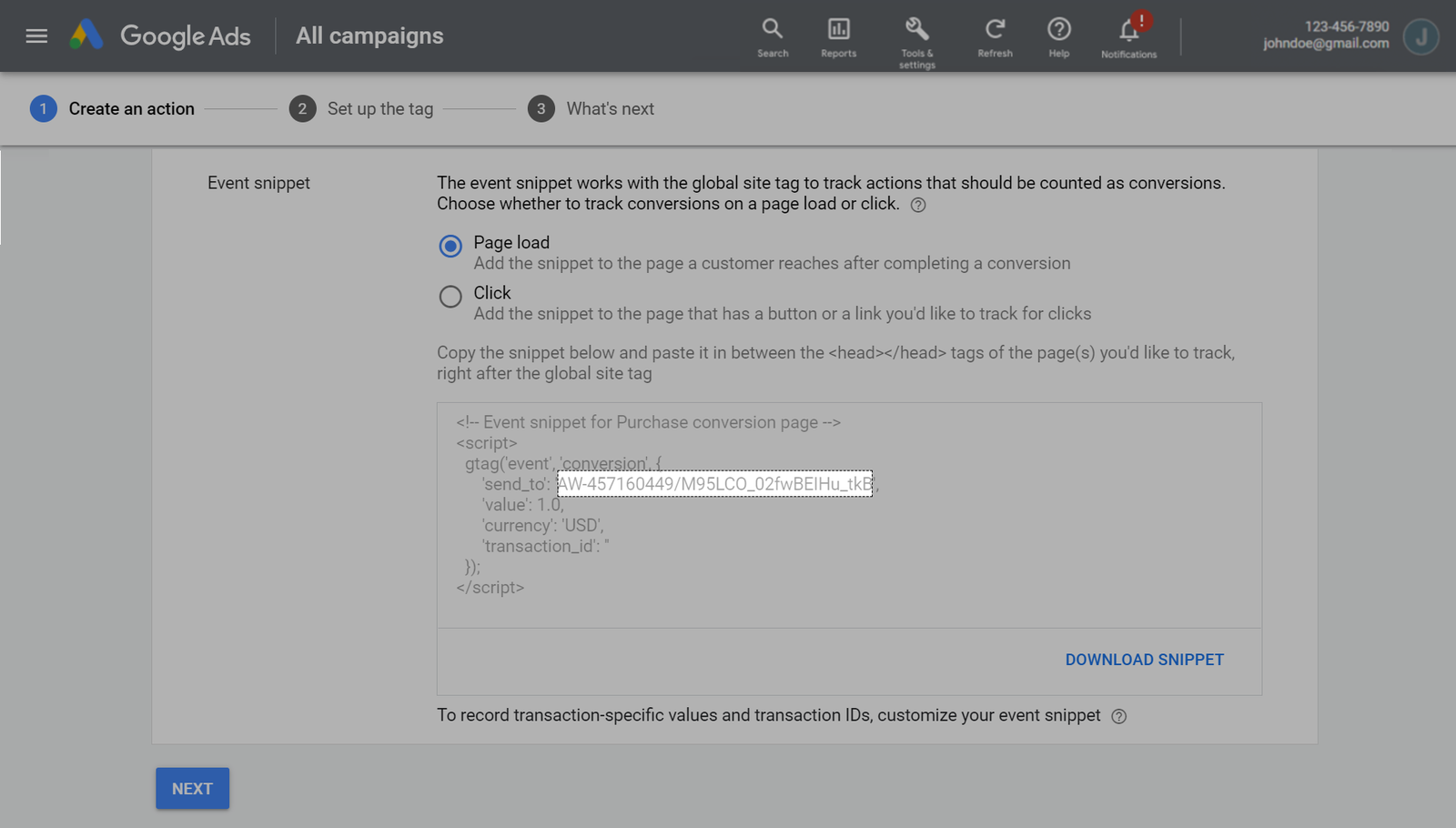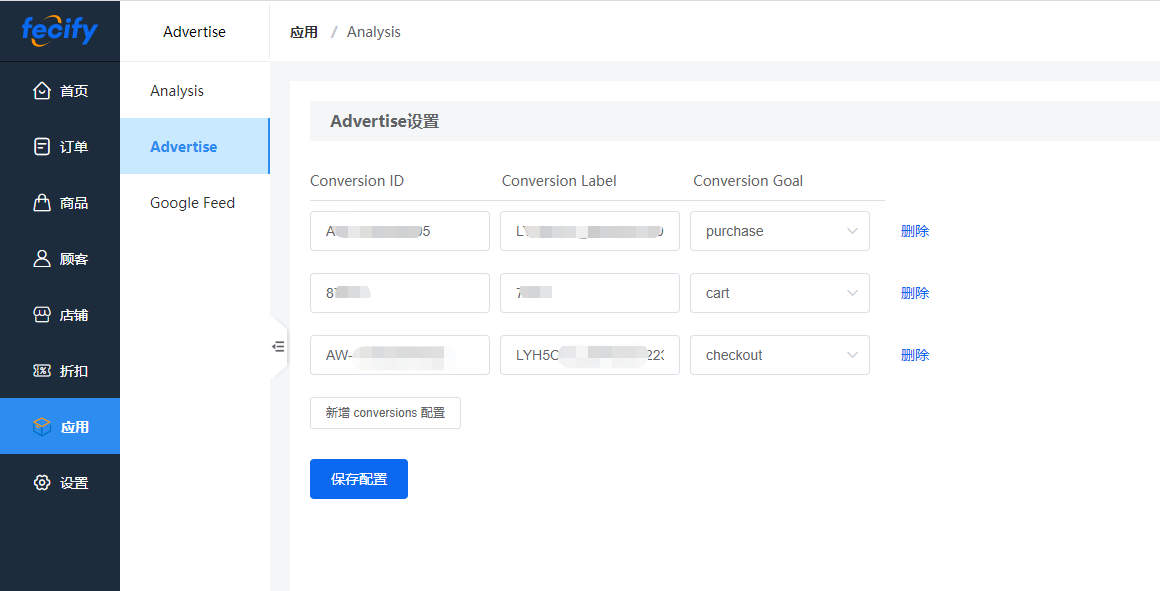Google Advertise配置
google advertise的配置
中文文档
详细步骤,建议参看中文文档,地址:Google Advertise 转化衡量
下面是英文文档,不建议看这个,此处进行了保留,建议产生看上面的中文文档。
英文文档
When using Google Ads, you may want to see detailed analysis of your ads to see if visitors from the ad took any certain action or purchased anything. With ShopBase, you can track your customers' buying behavior using Conversion ID and Conversion Label. The setup instructions below will work best with Purchase tracking.
A. Create conversion ID and conversion label from Google Ads
You need a Google Ads account to use this tracking feature. If you don't already have one, please visit this link to sign up with Google Ads.
1.From Google Ads admin site, click Tools and Settings on the task bar. Then, click Measurement > Conversions.
2.Click + Conversion to add a new conversion.
3.Choose the Website conversion.
4.Finish all the settings as below:
- Goal and action optimization: Choose the conversion. For example, Purchase.
- Conversion name.
- Value: Use different values for each conversion.
- Count: This option allows to record conversions that repeat the action twice.
- Click-through conversion window: Choose the maximum period of time that allows Google to record a conversion after a guest clicks on the ads, for example some people click on the ad, 20 days later it will be converted.
- Engaged-view conversion window: Choose the maximum period of time that allows Google to record a conversion after a guest watches at least 10 seconds of a skippable in-stream ad, or watches the entire skippable in-stream ad if it is shorter than 10 seconds.
- View-through conversion window: Choose the maximum period of time that allows Google to recognize viewers' interactions with the ad.
- Attribution model: Choose the attribution type for Search and Shopping Network conversions for your ad.
Click Create and continue.
5.Choose Tag setup: Install the tag yourself.
Choose Global site tag: The global site tag isn't installed on all your HTML pages
Choose Event snippet: Page load.
As you can see from the above image, the conversion tracking code and conversion tracking label will appear in the "Event snippet" section, after "send_to". Please copy it to use in later steps. The example in the above case is:
- Conversion ID: AW-457160449
- Conversion Label: M95LCO_02fwBEIHu_tkB
6.Click Next > Done to complete.
Google Ads will only count conversion if the customer makes a purchase after clicking on your Google ad link.
B.在VanMall添加配置
VanMall提供了3种目标:
- purchase
- checkout
- cart
将上面步骤获取的Conversion ID和 Conversion Label填写进去,然后选择goal目标即可。